Get started with text-to-speech
Listen to any book directly from the reader in the O’Reilly mobile app (iOS and Android). Here’s how.
On iOS:
If this is the first time you’re using the text-to-speech feature, you’ll need to select a voice.
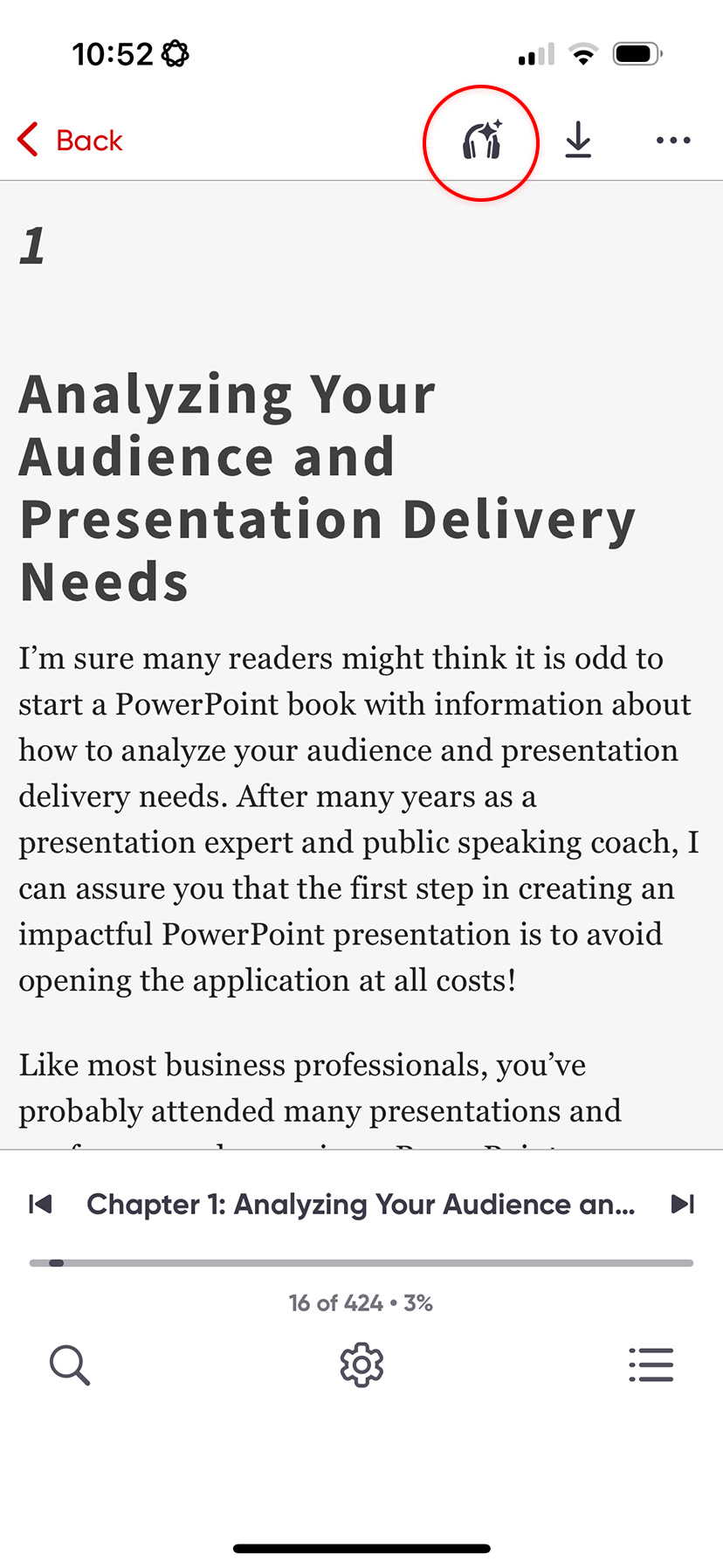
Open a book in the reader, then tap the headphones icon.
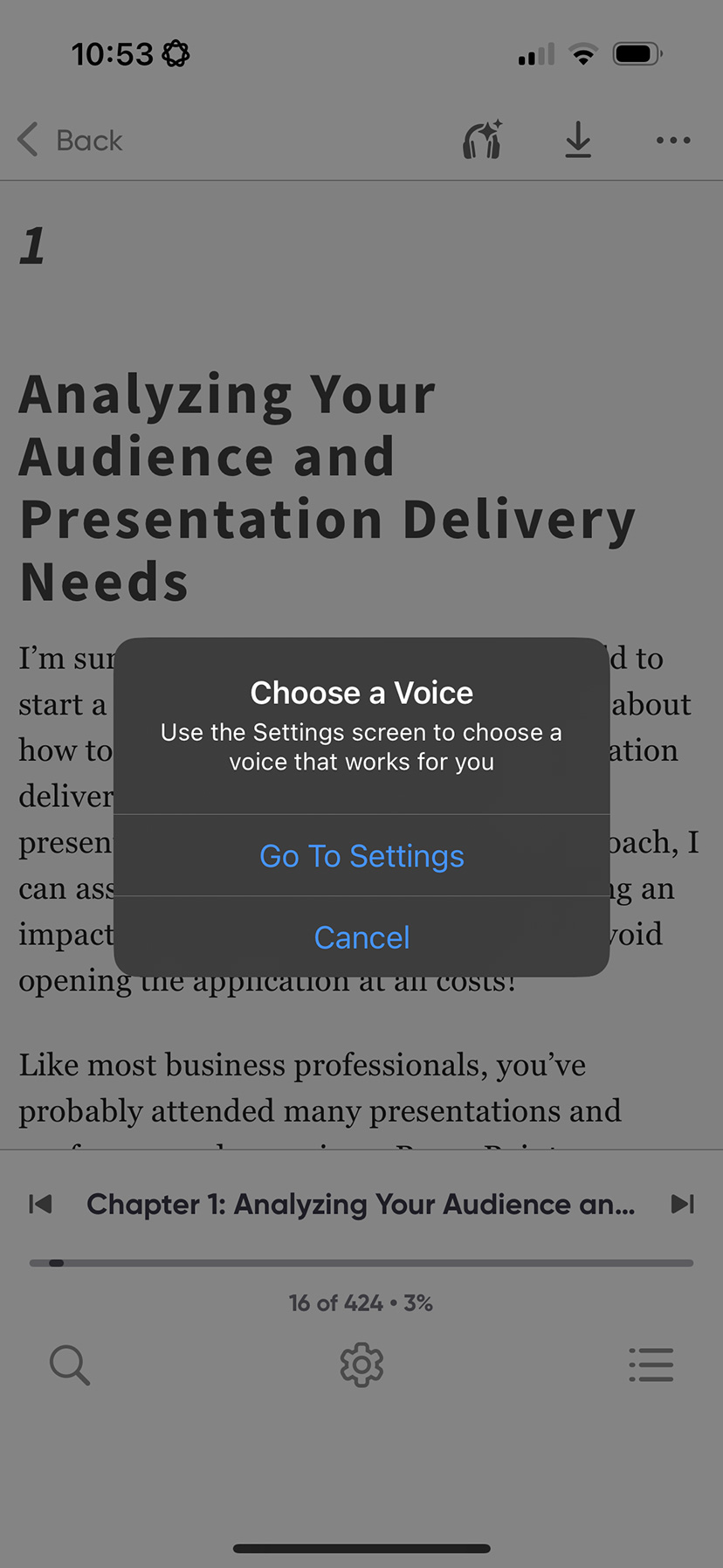
Click “Go To Settings” on the pop-up to choose a voice.
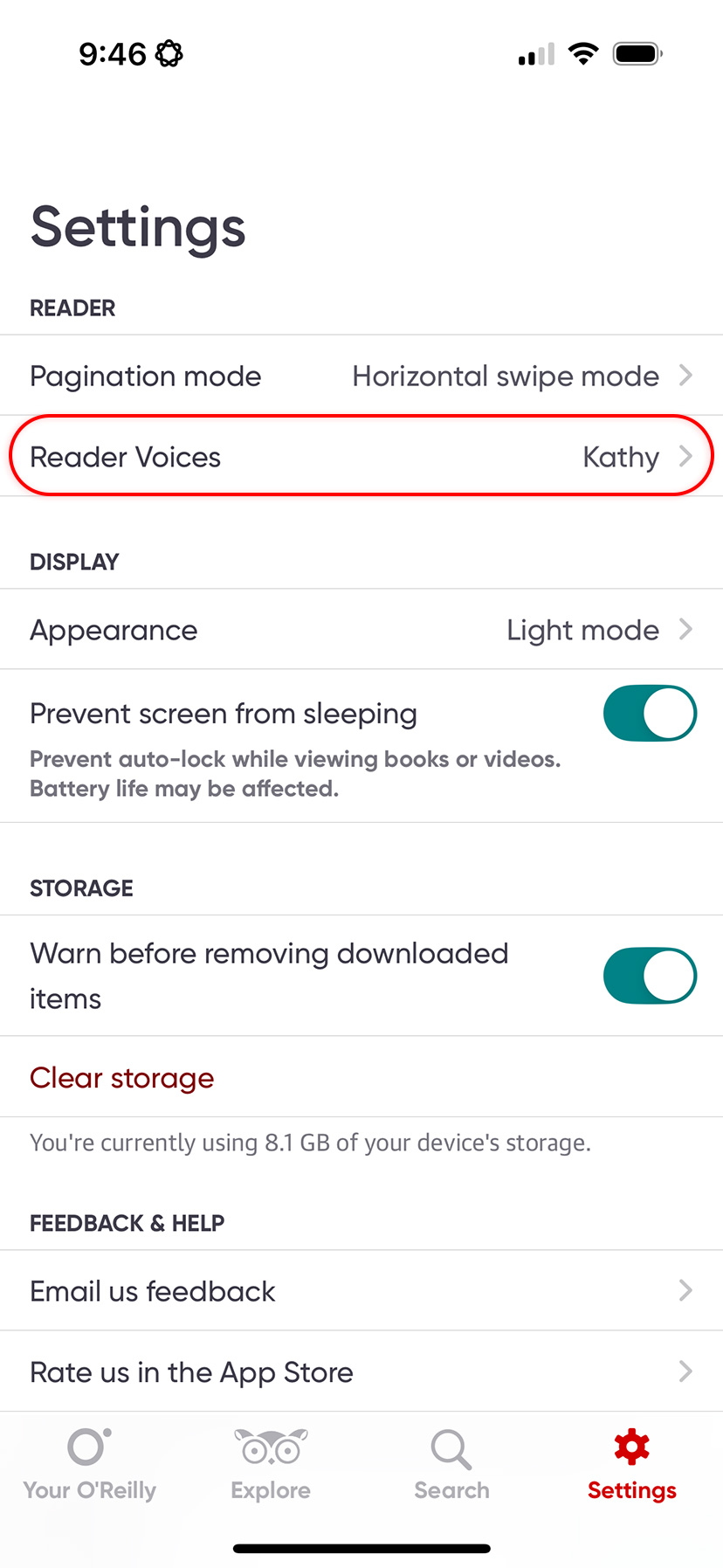
In settings, open the Reader Voices menu.
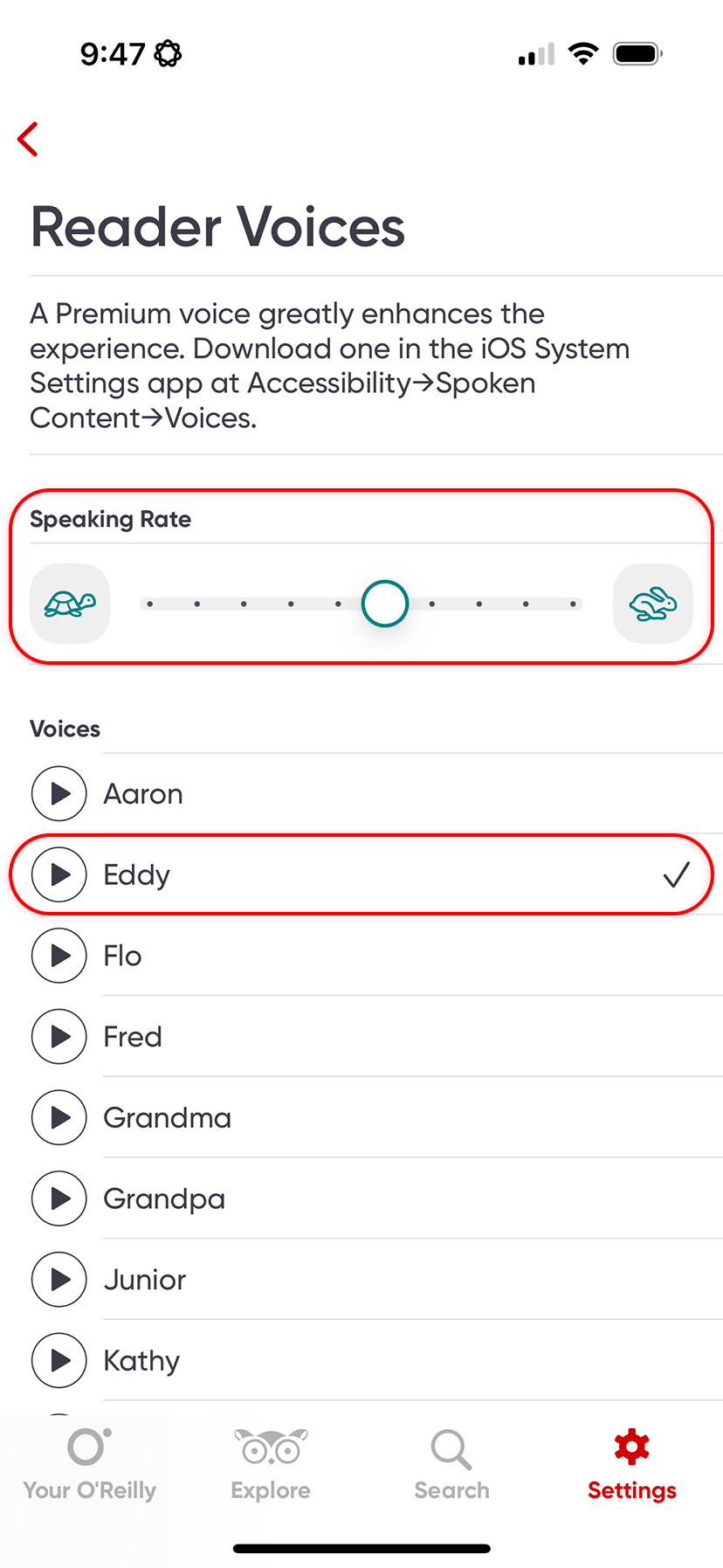
Adjust the speaking rate to suit your learning style (optional).
Choose from any voice available on your device.
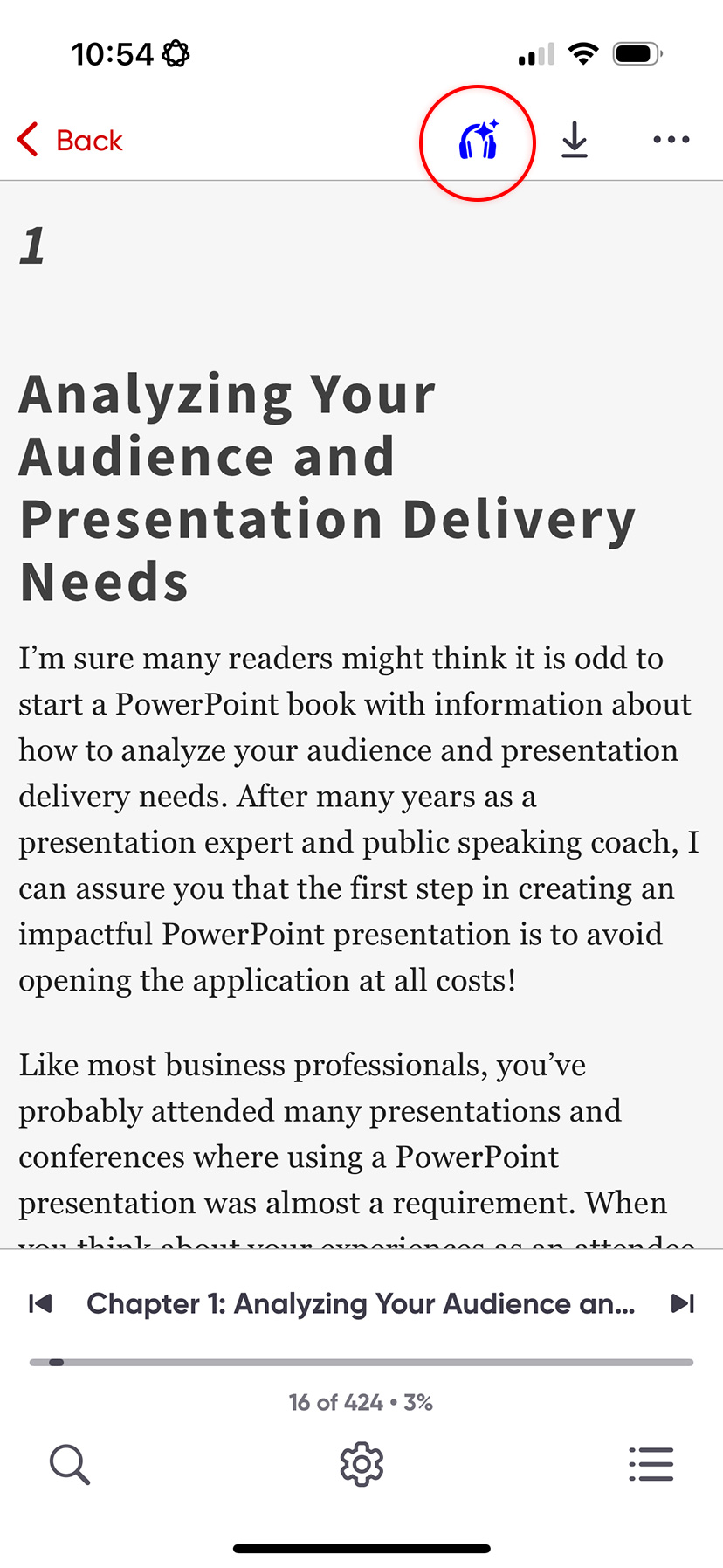
Now you’re set up and ready to use text-to-speech on any book.
Return to the reader and tap the headphones icon to begin listening.
On Android:
Open a book in the reader, then tap the headphones icon to begin listening.
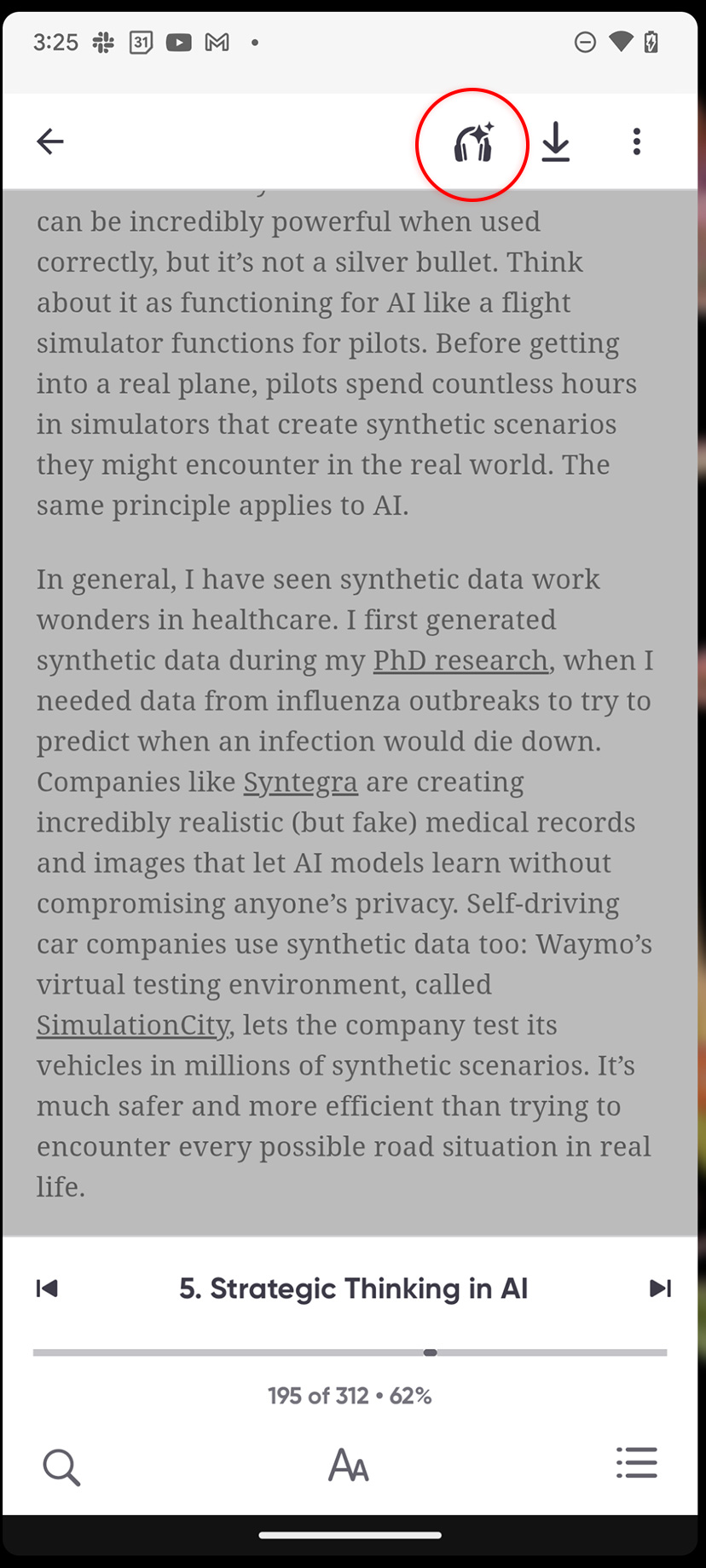
Playback will start using the default voice on your device.
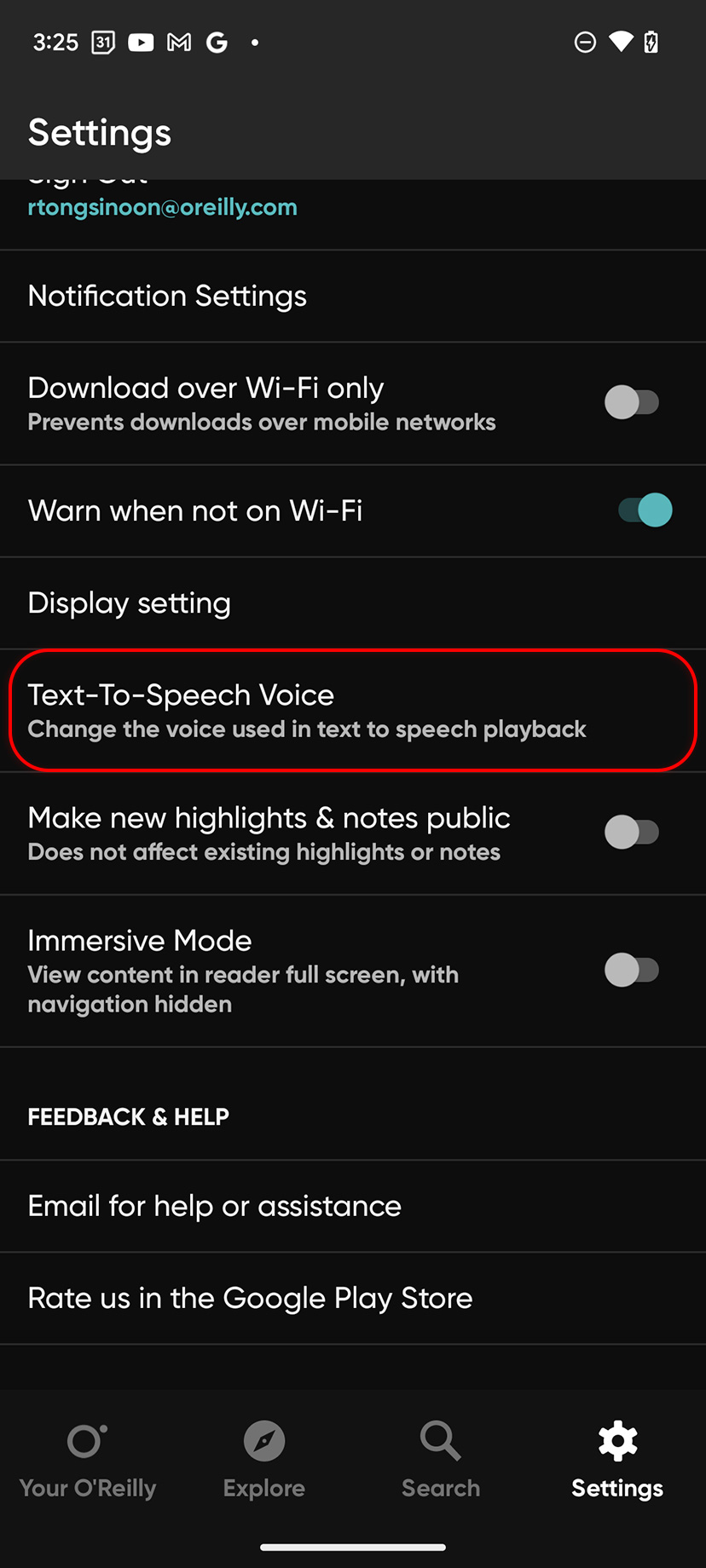
To change the voice used in playback, visit the Text-To-Speech Voice option in the app settings.
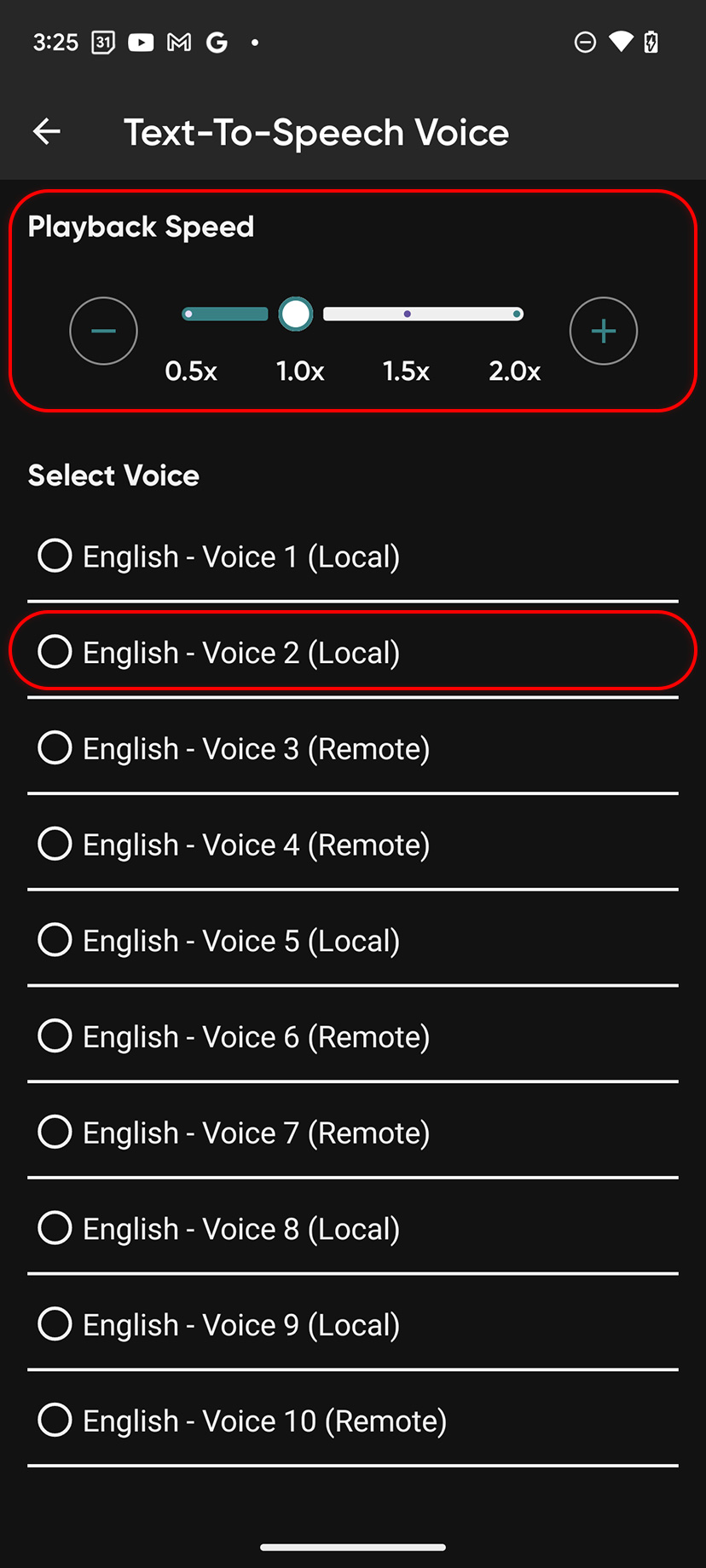
Once there, you can also adjust the playback speed to suit your learning style.